Are you one of those people whose eye is immediately drawn to wonky lines in an image? Have you abandoned pictures you loved because you didn’t stand perfectly parallel to a wall, roller shutter or building when you took it, or do converging lines on a wooden backdrop drive you mad? Well hands up, I’m one of those people. Maybe it’s my work as a picture framer, I can spot a 1mm discrepancy in the squaring of a mount or frame, or maybe it’s Instagram and the traditional 1 x 1 format that have made me into a straight line obsessive. There is no where to hide a wonky line in a small square! Whatever the reason, all is not lost. I have some simple tips here on how to banish the wonkiness forever with both mobile apps and Lightroom.
Ok so I do my best to get things straight as I’m taking the picture, but however hard I try, I don’t often get it bang on. Most DSLRs have a grid within the viewfinder that you can use to guide you, and on your mobile phone you should be able to turn on a grid function within the camera there too. On an iPhone go to settings > photos & camera > grid and the tap on the slider so it is green. This will help you frame your shot as you are taking it, you want to do a minimal amount of fixing afterwards otherwise you will find parts of the image distorting and looking unnatural. There are however times when it’s impossible to get it perfect. Straight facades for example, we are usually taking this shot from street level and therefore a low angle. Holding your iPhone above your head can help but you will often still find a building tapering towards the top of the frame, and with a DSLR this is really tricky to avoid. I have been known to take a step ladder on photoshoots with me, but it’s not ideal for walking the city streets!
The picture I’m going to use is one I took just after Christmas on the beach at Wells next the Sea. Obviously my kids are in the frame, so I had to move pretty quickly to capture this moment. I was also at a low angle, and whilst I managed to expose the shot and get them in focus, I didn’t get myself into the exact right position in the dead centre of the steps. That fact will irritate me forever! Haha. However I can fix the rest, and hope that people are too busy looking at the sweetness to notice those hand rails too much 😉 So first things first I would try and work out the issue, so you know what you’re trying to achieve. I can see in this image the top rail of the frame of the beach hut need pulling towards me on the right hand side. In Lightroom in the develop module, scroll down your control panel on the right until you find the lens corrections section as you can see in the screen grab below. I’m going to start by straightening that top line using the horizontal slider.
So first things first I would try and work out the issue, so you know what you’re trying to achieve. I can see in this image the top rail of the frame of the beach hut need pulling towards me on the right hand side. In Lightroom in the develop module, scroll down your control panel on the right until you find the lens corrections section as you can see in the screen grab below. I’m going to start by straightening that top line using the horizontal slider.
As you move your mouse over these sliders you will see a grid appear over the image to help you move it the correct amount. Below you can see the difference in that top line after moving the slider 5 points to the right.
Next I’m going to tackle the vertical slider. As I said before I was standing at a low angle so the beach hut tapers slightly towards the top. I’m going to move the vertical slider 3 points to the left, and you can see in the image below that it pulls the top of the hut towards me.
Now things are looking a lot straighter, however I think there is a tiny bit of curvature visible on the left hand of the frame. This distortion is unavoidable and happens to an extent with every lens, it’s just more noticeable with straight lines in the image. I’m going to use the distortion slider this time and move it 5 points to the right, to counteract this very slight convex effect.
Now I’m happy that the image is nice and straight, I’m going to crop it. The frame of the beach hut now provides a nice frame for the image and by cropping a little from the foreground I can focus in on the boys more Here is the final image below, and despite those darn hand rails I think it’s still a framer!
Here is the final image below, and despite those darn hand rails I think it’s still a framer!
You can achieve exactly the same thing with your mobile phone. Until recently there was only one app (as far as I know) that did this, however now there are horizontal and vertical perspective tools within other apps such as VSCO and even in the Instagram editing tools. Personally I think the original and best app for this is SKRWT. Unfortunately they didn’t come up with a snappy name, but it’s a really great app nonetheless!
Here’s an image I took with my iPhone. I almost always use my iPhone for flat lay shots (if they are for Instagram), and again, however hard I try, there is always a little tweaking to be done! With this picture I didn’t try very hard to get it right, so that I can show you a clear difference from beginning to end. Here it is edited to my liking. You can see how I edit pictures like this here.
Next I opened SKRWT and followed through exactly the same steps as I did in Lightroom, except this time I altered the horizontal perspective, then straightened the image and adjusted the horizontal again, and then tweaked the lens distortion very slightly. As you can see in the screen shots below, this app even gives you several different options to choose from on this last step.
What I like about this app is you can make tiny adjustments, it’s incredibly sensitive and does’t try and leap back into the previous “notch” as others do. For me it’s all about fussing over that last millimetre remember! Here is the image finished and ready to go.
 I suppose I’m always trying to add a little bit of polish to my pictures, and this is one easy fix to something that would otherwise (and has in the past) been a huge source of frustration! I am far better now and trying to frame my images well within the camera, but for those times when it doesn’t quite work out… a little cheat is ok isn’t it? 🙂
I suppose I’m always trying to add a little bit of polish to my pictures, and this is one easy fix to something that would otherwise (and has in the past) been a huge source of frustration! I am far better now and trying to frame my images well within the camera, but for those times when it doesn’t quite work out… a little cheat is ok isn’t it? 🙂
Hannah x










17 Comments
OMG! Hannah, untill bow I had no idea you could actually correct the leans distortion!! It’s a brave new world!! Thank you
Aw thanks for reading Olena! It’s a revelation hey? I love being able to share these things I’ve learned here! xx
Great tips Hannah! The lens distortion tool is one of my favourites, that and luminance… And tint. And tone. And all of them here, Lightroom is brilliant isn’t it?!
Thanks Julia! Lightroom is great isn’t it, and so user friendly! xx
Great tips Hannah!! I’m going to save this page for later this is so helpful and I sometimes had issues with lines so that will definitely help me when I’ll more confortable with lightroom 🙂 thank you!
Thanks so much Ben! You’ll love Lightroom when you get going, the possibilities are endless! xx
Oh my goodness – I’ve been using Lightroom for more than a year, and I didn’t know you could use the lens distortion menu to straighten wonky stuff! I always clicked on the straighten/crop rectangle and moved the pic via mouse… which can be so annoying if you don’t have a steady hand. Thank you so much for that great tip!
Me too Kiki! I’ve been using the mobile app for a long time but only recently researched how to do it in Lightroom. Now I can go back and doc everything!! X
Love this – I had no idea there was a grid option in the iPhone settings! thank you! xx
Thanks lovely! I didn’t start using it until quite recently but I find it really handy! xx
I was recommended this web site by my cousin. I’m not sure whether this post is
written by him as no one else know such detailed about my problem.
You are incredible! Thanks!
It’s seems it’s a common problem! I’m glad my tips were useful, thanks for stopping by!
Thank you for the great tip about the SKWRT app Hannah, certainly will help me with my Instagram pictures. Sometimes when taking a picture with my iPhone, depending on how I hold the phone, the pictures look skewed (specially selfies haha) – but just tried using the suggested app and it can be corrected easily!
I’m also curious in regards to light box vs photoshop – is it just a lighter version or?
Thanks once again,
BR Jasmin from Copenhagen Denmark
Hi Jasmin! Thank you so much for your feedback, I’m thrilled to hear it was useful! It’s a great app isn’t it, and i agree sometimes it’s just so hard to hold the phone completely square on!
So Lightroom is desktop editing software, a bit like photoshop but whereas photoshop is (in my eyes) very complicated and has a lot of tools that are more useful for graphic designers than photographers, Lightroom is specifically for photographers and is quite intuitive and easy to use, very similar to mobile apps really. It’s beautiful software, I would say most pro photographers use it.
Thanks so much for you message!
Hannah x
Dear Hannah, thank you for the swift and useful reply. I’ve always found photoshop very complicated and probl. use 0.0001% of its power – so I will definitely look into Lightroom.
Exactly, it’s very easy to use and only costs 16 DKK – absolutely amazing!
Also, thank you for your reply and a fantastic website.
All the best,
Jasmin
Thanks so much Jasmin! I’m the same with photoshop, my knowledge of it is very limited and I only use it for a little bit of retouching. Good luck with Lightroom, I might do some tutorials here at some point. Once again thank you for your lovely feedback, it makes my day to hear! Have a good one xx
[…] Not the snappiest of names, but an ingenious app for cropping, straightening and fixing perspectives. Other apps (including the Instagram editing tools) have horizontal and vertical perspective fixers, but none are as refined as in SKRWT. It is also the only one I know of where you can fix lens distortions, overlay a variety of grids to check your angles, and you can even stretch your image to make it a bit taller or wider. You can see a full tutorial I did on fixing perspectives here. […]