Many of my favourite Instagram photographers use mainly an iPhone to capture and edit their images. I find it fascinating that so many people can be given exactly the same tools, and produce such varying results and individual styles. Of course we all have a different eye and we will be drawn to different colours and compositions, but also we all edit slightly differently. Editing is a great way to set yourself apart from other photographers, and I believe the most successful Instagram galleries have a consistent and recognisable editing style.
It’s important to remember there is absolutely no right or wrong with editing. It’s all down to personal taste, but I do think finding your style is one of the most important things you can do as a photographer. Whether it is in order to build your Instagram following, or as a professional lifestyle and portrait photographer – if your work is consistent in style people will know what to expect, whatever the subject matter you are shooting. As I discussed in my last post, with so many of us capturing the same well known spots over and over, its an interesting way to compare people’s editing styles. A great example of this is the beautiful Warren Mews in London. Take a look at the location tag here, and you’ll notice how many different shades of black have been produced by the way different people have chosen to edit the same building.
It’s only around 4 years since I learnt that you could even edit a photograph. I slowly realised Instagram filters and borders weren’t the only way to make your photos look “better”, and I began to download and play about with various editing apps. I’m completely self taught, but fiddling around with mobile apps, and learning what each part of the process actually does to an image, has given me the building blocks of knowledge which eventually I expanded to using the more professional desktop editing suites, Lightroom and Photoshop.
So I thought it was about time I addressed editing a bit more on my blog. I’m going to start at the beginning, with mobile photography, and I will try to explain what terms such as contrast, clarity, and curves are, and I will show you how I edit my own pictures. I still take around half the images in my Instagram gallery with my iPhone, including almost all of my still lifes and flat lays. All these pictures are edited on my phone too, so in this first post I’m going to tell you my favourite apps to use and what it is I love about them.
There are a huge amount of apps out there, and I’ve tried heaps of them over the last few years. My advise would be to find your favourites and delete the others. This will help you to streamline your editing and begin to create a signature style of your own in apps that you know very well and are comfortable with the visuals and the layout.
Like with anything else, editing styles come and go from fashion to an extent. We are all constantly influenced by what we see and like, and of course it’s a good thing to hone your style and move with the trends, but try to remain recognisably YOU. I go through stages of slightly brighter exposures, and slightly deeper shadows, but on the whole I hope my style has been consistent over the last few years.
Recommended Editing Apps
Lightroom
The vast majority of my editing is done on the Lightroom mobile app. I love Lightroom full stop, as you probably know, so the app is a great extension for me of what I do on my computer. However there are a few reasons why I would recommend it, whether you use the desktop version or not.
The sliders are very sensitive, so it gives you a lot of control over the final image. There are also nifty things like tone curves and local adjustments, which I will get into another time. The main reason though is that it is the only mobile app I have found where you can alter individual colours, by hue, saturation and luminance. This was one of the best things I discovered for my editing when I learnt how to use Lightroom on my computer, so I was delighted to find it in the mobile app too, and without it my pictures would look very different!
VSCO
The next app I would suggest is VSCO. Yes, I do use a filter, on most of my iPhone images. There is an enormous and slightly baffling selection of VSCO filters, so to make life easier I’ll reveal a few of my favourites in the next post. VSCO has improved massively over the last couple of years, the editing tools are much more sensitive now, whereas they used to be clunky and moved in relatively large increments. I also love that the filters can be reduced in strength, and I rarely ever use a filter at more than 3.5.
I use these two apps on almost every iPhone shot I edit (first my own edit in Lightroom, and then a light filter in VSCO), however there are a few more apps besides these that are useful to have in your armoury. PSExpress, SKRWT, and Retouch. Using a combination of these apps I can achieve a lot of what I’d be able to do using the computer versions of Lightroom and Photoshop.
PSExpress
Photoshop Express is a nice app which has similar capabilities to the Lightroom app. The additional feature which makes this app worth having is it’s ability to reduce noise, and it’s the only app I know off that does this (it is an in-app purchase, but worth getting). I used to use it on every picture when I had an iPhone 6S, and it makes a significant difference. These days however I find I don’t need it as often as the camera on my iPhone 7plus is much better.
If you do decide to use it, go gently with it. It gives images a nice smooth appearance, but you don’t want things to look plasticky and fake. Alternatively embrace the grain, a lot of photographers like it and add it in to images. It’s all down to personal taste.
SKRWT
Not the snappiest of names, but an ingenious app for cropping, straightening and fixing perspectives. Other apps (including the Instagram editing tools) have horizontal and vertical perspective fixers, but none are as refined as in SKRWT. It is also the only one I know of where you can fix lens distortions, overlay a variety of grids to check your angles, and you can even stretch your image to make it a bit taller or wider. You can see a full tutorial I did on fixing perspectives here.
One final thing to say on fixing perspectives, is that is it really really worth doing. A facade shot that is bang on straight, is so much more effective that one that tapers at the top. The same goes for lines on table tops and table edges that slope away from you – they are an unnecessary distraction to the eye. I find it helpful to turn on the grid function in my phone camera and try to get things right as I take the shot, but a few tweaks in SKRWT are always worthwhile.
Retouch
This is the final piece of my mobile photography tool kit that allows me almost all of the editing capabilities of the full version of Lightroom. I don’t retouch very much in my images, but occasionally a nail hole in the wall, or a crisp packet on the street detracts the eye a little too much for my liking. This is a very quick and easy app to use to deal with these things. I usually select “quick repair”, and simply move my finger over the offending object and the app will remove it.
Like I say, with editing everything is personal taste. There may well be apps you prefer to use, but these are the ones I have found give me the most control over my editing and fine tuning my images. They are definitely all well worth a try! Please feel free to comment below and I’ll answer any questions if I can!
In a next part of this mobile photography series I will show you exactly how I edit some of my pictures. Thanks for reading,
Hannah x
Please feel free to pin this post by clicking below x










31 Comments
Lightroom is on my ‘to learn list’ and that it has a mobile app is a real bonus feature. I’m looking forward to reading your follow-up articles in this series, Hannah! Thanks for sharing some of your process. 🙂
Thanks so much for reading Kathryn! Lightroom is all round brilliant, and if you use the mobile and computer versions you can sync your libraries which is also really handy! xx
Nice read Hannah. X
Thank you Sean! x
Thank you so much so all your advices, having tried a few apps without finding the one(s) because too complicated, it’s really nice seeing someone sharing personal experience and choices to make really beautiful picture from a phone. I’ll definitely try them! Thank you again!
Thanks so much Lisa! Good luck with them, and if there’s anything you have trouble with I’ll be happy to help x
Have you any plans to do video tutorials of how you edit, I’d love to see behind the scenes/be nosy! Fantastic article, I’ll be sharing 🙂
Thank you so much for reading and sharing Georgie! Yes indeed I am hoping to do some videos.. trying to get my confidence up with a few blog posts and then tackle it! xx
Really helpful thank you Hannah. I’m so glad you’re doing this series, you take beautiful photos and I’m so pleased to be able to learn from you. xx
Thank you Rhoda! I’ve been meaning to do this for so long. I’m really glad it was helpful! x
Thanks Hannah,
Downloading SKRWT now 😉 Although nearly all of my images are taken with my DSLR and edited in Lightroom and Photoshop I feel these apps will be very handy when I want to use an iPhone image.
Great read, thanks for the tips.
Thanks for reading Graham! It’s very useful to have the capacity to edit images from your phone, especially when you’re travelling. You can even keep a folder of DSLR images in dropbox and download them as and when you need them, and then give them final editing tweaks if needed in mobile apps. This way you can be away from your computer for a few weeks and still have everything you need!
Great article Hannah. I’m going to give Lightroom on my phone another go – not sure why I never got on with it, considering I spend so much time on it on my iMac. I was really impressed with it on the iPad – you can do pretty much everything you can on the desktop version. SKRWT is new to me – will definitely check that out, thank you. One thing I love about PS Express is that you can save your own presets/filters – this saves me lots of time as I pretty much always lighten and brighten my images and adjust the tones 🙂
Thank you so much Zoe! I think so much has to do with what we are comfortable and familiar with. That’s why I recommend getting rid of surplus editing apps because I think we tend to stick to ones we know and love!
That is a handy feature of PSExpress. I copy and paste my edits a lot from the Lightroom app – I must remember to mention that in the next post xx
Thank you for sharing so generously about your editing and photography. I always find your blog posts so inspiring and useful. I can’t wait to try some new apps. I hope the Lightroom app is easier to use than the desktop version 😊
I have iPhone 6s now but have never been really happy with it, because there has been so many problems with it. I’m considering getting the 7 plus with 256 gb. Are you happy with yours?
💗 Elvira
Thank you so much for reading Elvira! I think the app is easier, but if you have any problems give me a shout! I guess you can do as much or as little with it as you are comfortable with.
I was having loads of problems with my 6s too, and I’m sure the camera had deteriorated! I love the 7 plus, it was a brilliant investment for me xx
Great tips! I’m currently only using VSCO, so I’ll have to give the others a try too.
Thanks so much for reading Dee! I hope you like the others too x
Great advice! I have Lightroom on my phone but feel like I use it in a very basic and limited way – I need to get more familiar with it so I can get more out of it. I didn’t know you could edit individual colours, for example!
Thanks Skye! This was really the biggest change in my editing and how my pictures look when I realised this. Lightroom is brilliant! x
Thank you so much for this series, I love seeing others processes and always find I learn so much! I think the lightroom app might solve a current issue I have with my white balance sometimes so I’m going to give this a try (as soon as I can free up space on my phone!). Looking forward to the rest of your series x
Ah yes I hope you’ll find it helps! I must crack on with the next part, I’ll be looking into white balance hopefully xx
Hi Hannah, loved reading this, thanks for sharing your knowledge:) I am a Lightroom user and now after a few years have come to love it, but it has taken some heavy investment in learning time! Are you considering creating your own presets for sale? I am sure I wouldn’t be your only customer! Look forward to reading more 🙂 xo
Hi Louise, thank you so much for reading! I have considered creating some presets, thank you that’s lovely to hear they would be off interest to you! I’ll keep you posted xx
This is such a helpful post!! Someone actually wanting to share their knowledge is so rare so thank you! xxx
My pleasure! Thank you so much for reading and commenting xx
Thanks this is so helpful! Just found you via me&Orla, it was a lovely podcast to listen to.
Ah lovely, thank you so much! x
Thanks so much for this post! I just found your blog, and I am so excited! These tips are extremely helpful for someone learning about photography and mobile editing, and I am looking forward to reading more from you. I also use Photoshop Fix for some retouching…. I like it, too.
Hi Katie, thank you so much that’s so great to hear! I’m working on my next mobile editing post now, should be up soon! x
do you still use all of this? do you use lightroom in mobile or laptop?